Learn how to turn off the dark theme on Google with this step-by-step guide.
Dark mode is an option for PCs and mobile devices, but it can also be used on Google Search and other applications. Some users may prefer the darker color scheme but others may find it difficult on their eyes. If Google Search is in dark mode, but you're not sure how to turn it off, we have you covered.
We’ll walk you through the process of how to turn off dark mode on Google Search, and some things to consider when doing so, no matter which web browser you're using. Whether you want to turn off dark mode while using Google Chrome or other browsers like Microsoft’s Windows or Apple’s Safari, the process on a desktop is the same.
What is dark mode on Google?
Dark mode refers to the background tone of the window that is being used. Dark mode is a light-on-dark color scheme that features a black background and is often recommended to be used at night, because it’s designed to reduce the strain on eyes in low-light conditions. It’s typically not used in bright environments, especially outdoors, because the contrast between the black background and glaring light can be harsh. When dark mode is toggled off, Google Search will divert back to its standard setting, featuring a bright white background.
How to turn off dark mode on Google Search on desktop
Step 1: Open Google Search
First, open a window to Google Search.
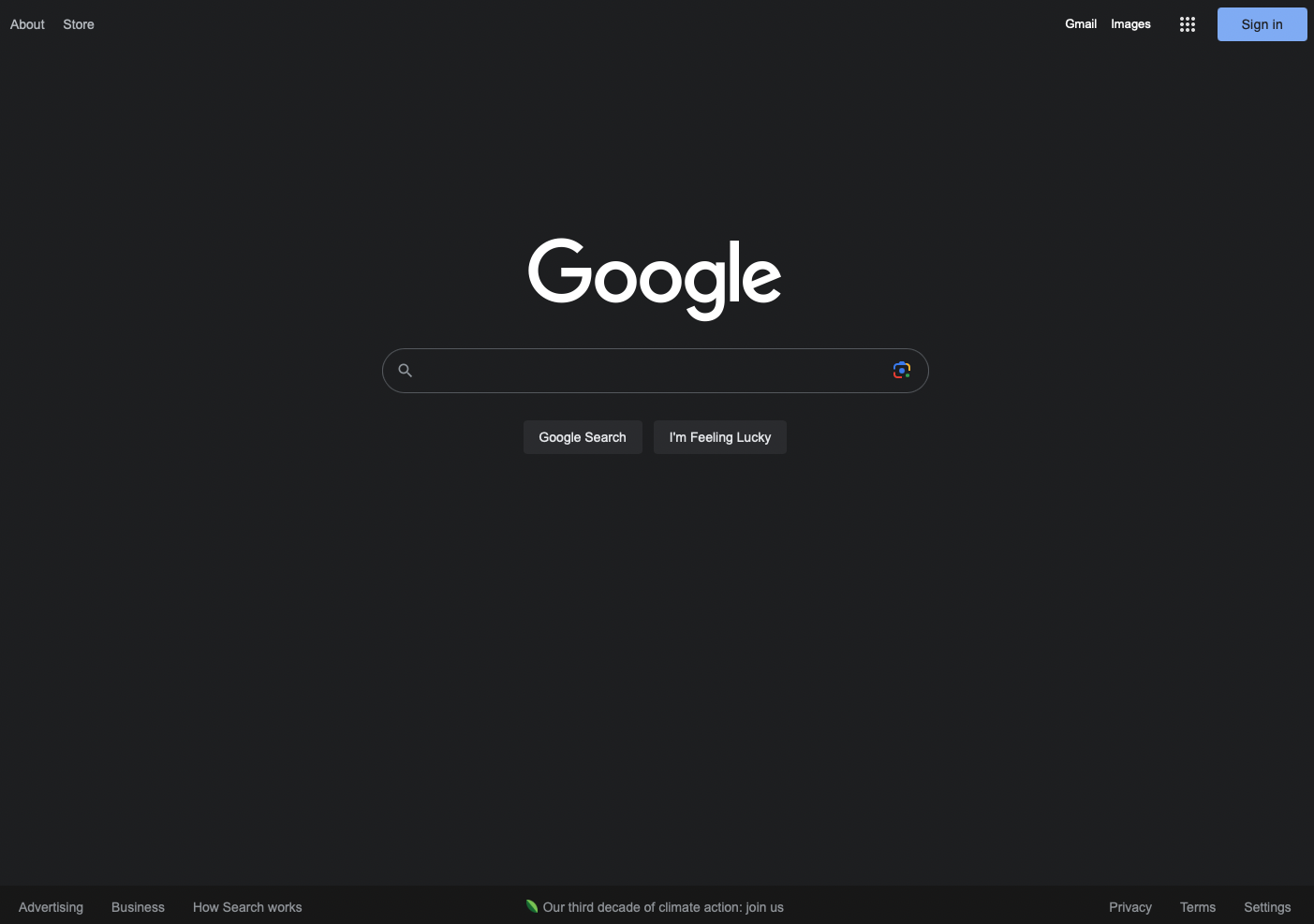
Google Search on desktop. Source: Author
Step 2: Click the settings icon
Now click the “Settings” tab in the lower right-hand corner. A menu with seven options will then pop up.
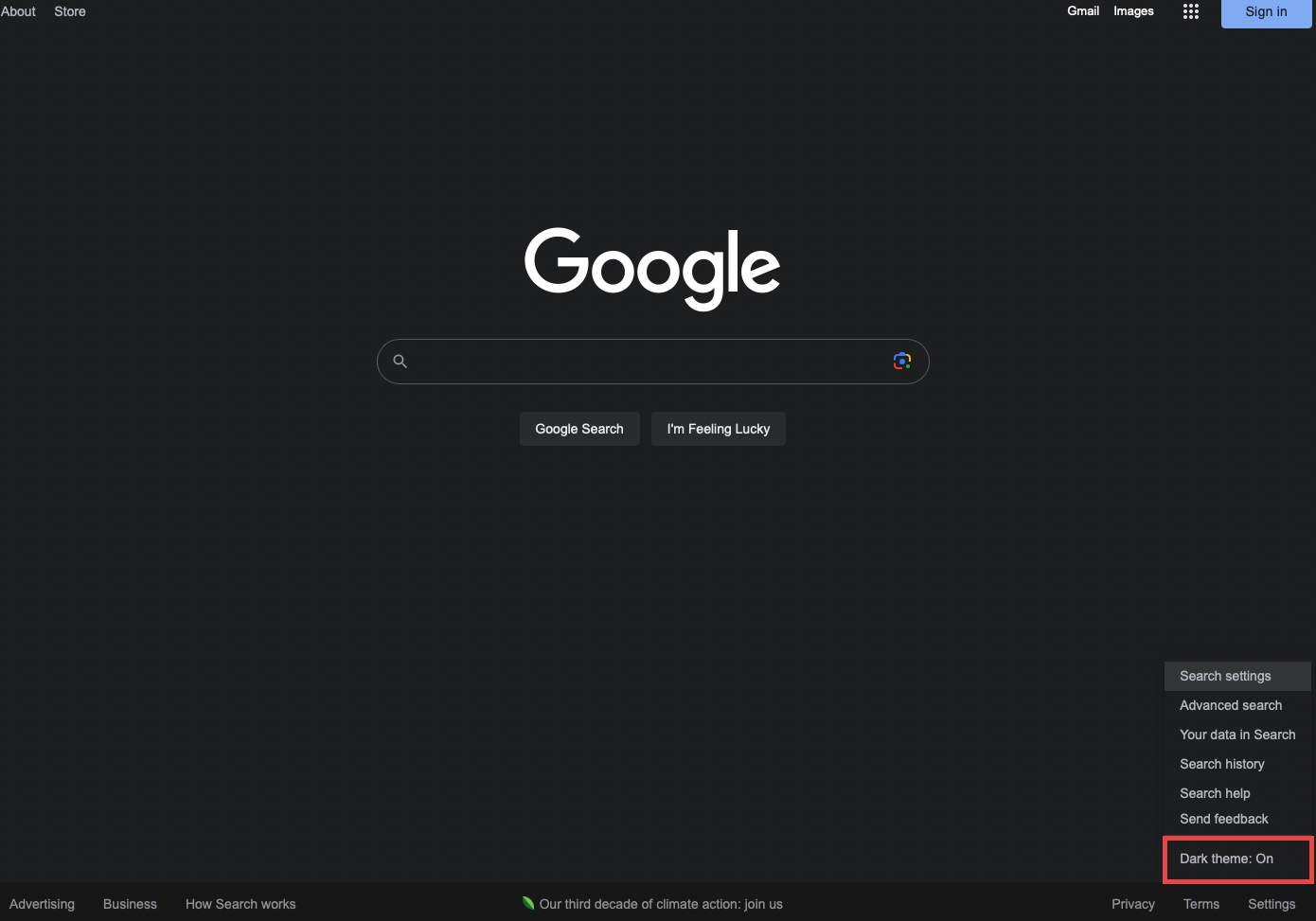
Click the "Settings" icon in the lower right-hand corner. Source: Author
Step 3: Toggle dark theme option
On the new menu, click the bottom option, which reads “Dark theme: On.” Selecting that option will toggle dark mode to off, instantly switching the Google Search background to white.
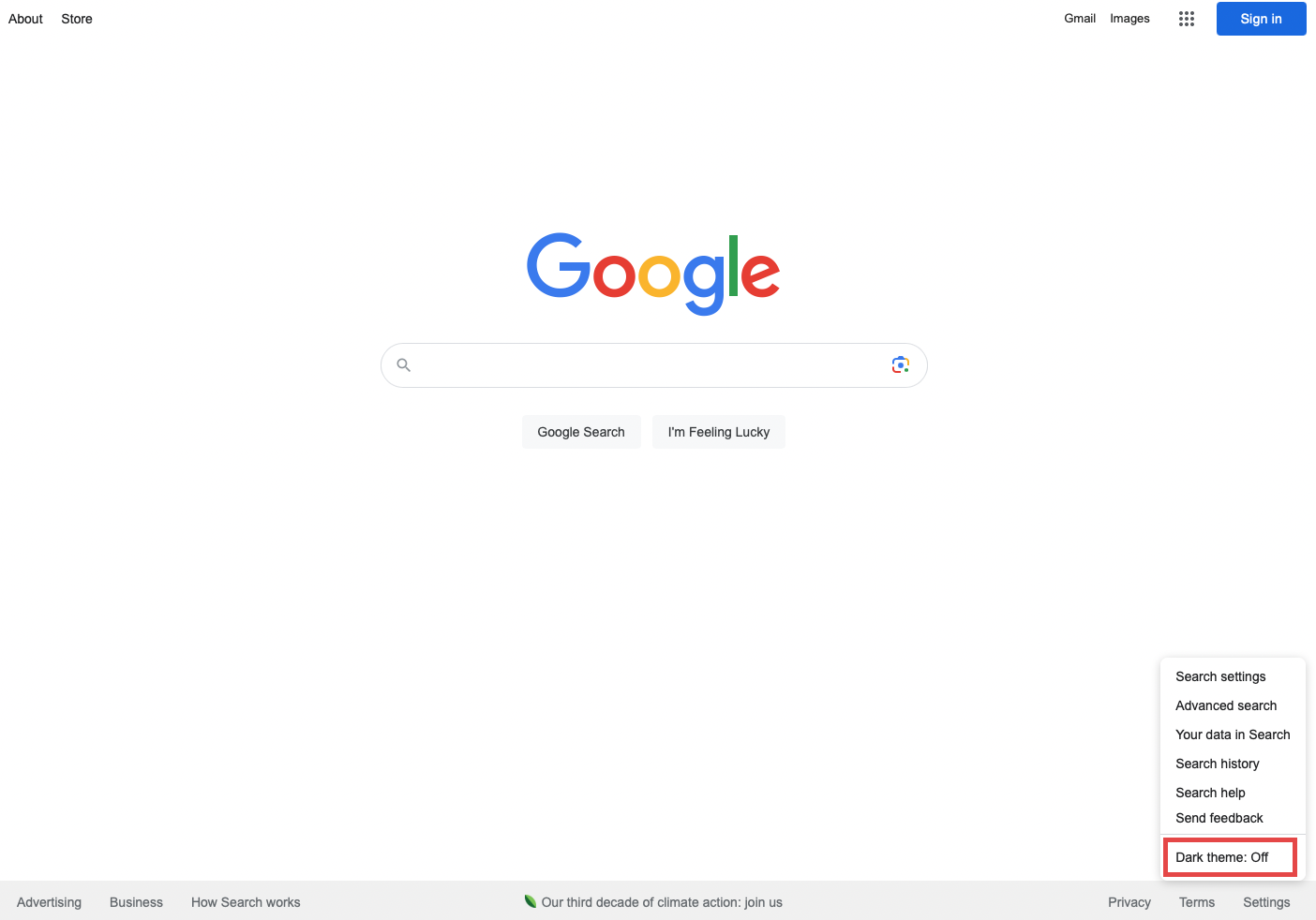
Click the "Dark theme: On" option on the menu. Source: Author
Or try this additional method to turn off dark mode in desktop Chrome
There’s also an additional way to turn off dark mode. Pull up that same “Settings” menu, select “Search settings” and when a new screen pops up, choose “Other settings” from a two-option menu in the upper left-hand corner. Under the “Desktop” list of options, select “Dark theme” which will pull up three options for you to select from: on, off, or device default. Then click save.
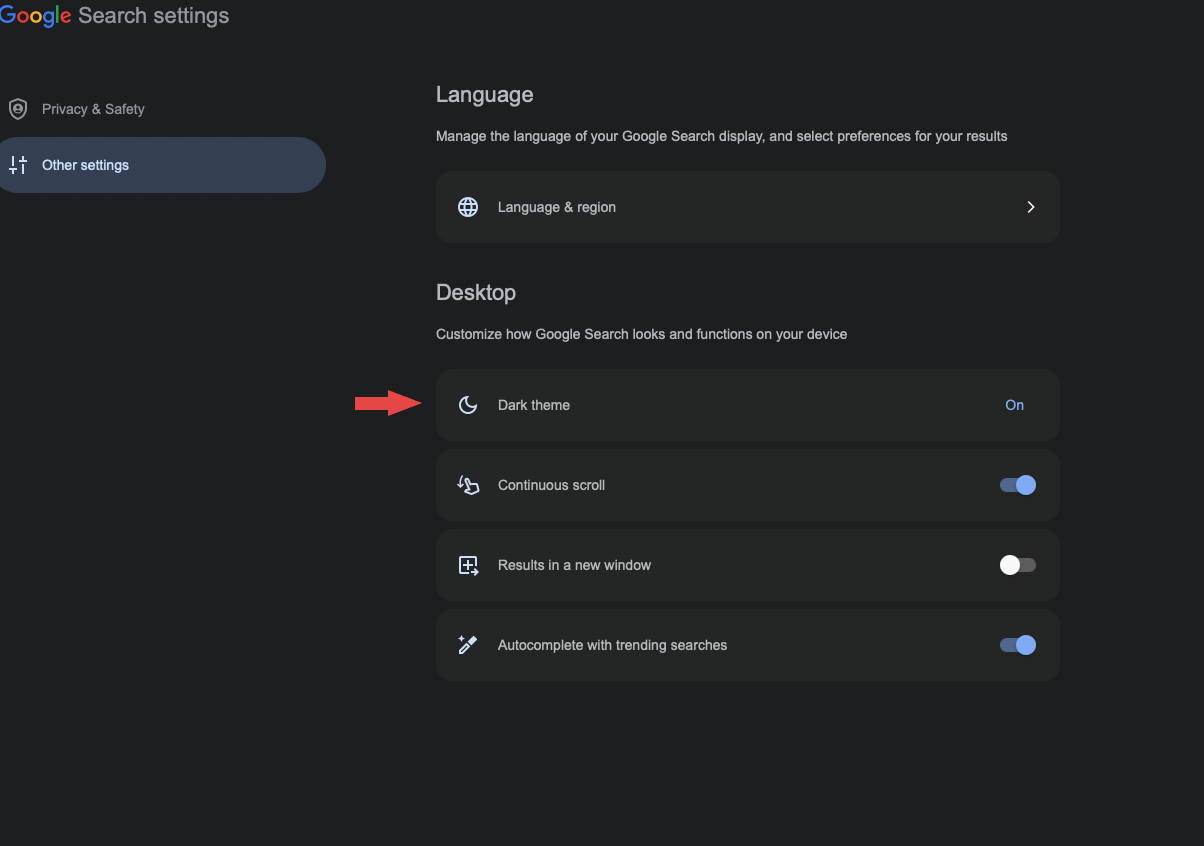
The menu via "Other settings." Source: Author
How to turn off dark mode on Google Search on mobile
On mobile devices, the process of turning off dark mode on Google is similar to the desktop method only with slight differences.
Step 1: Pull up Google Search
On your smartphone, use any browser to pull up Google Search.
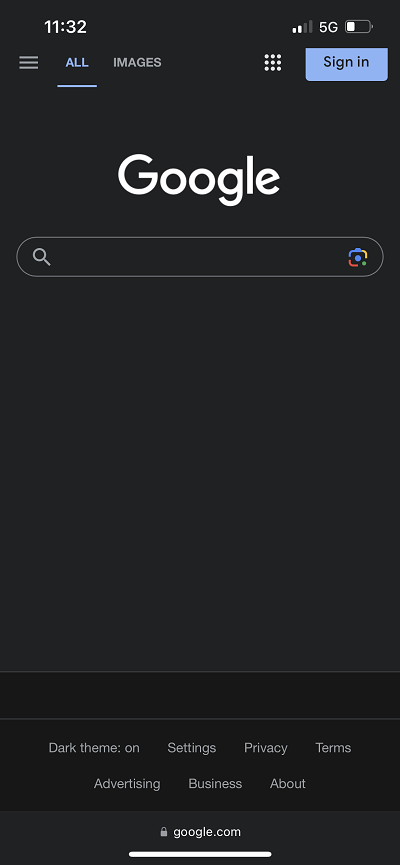
Google Search on mobile. Source: Author
Step 2: Click the icon with three horizontal lines
Look for the hamburger icon (the three horizontal lines) in the upper left-hand corner. This is where the mobile process differs from desktop.
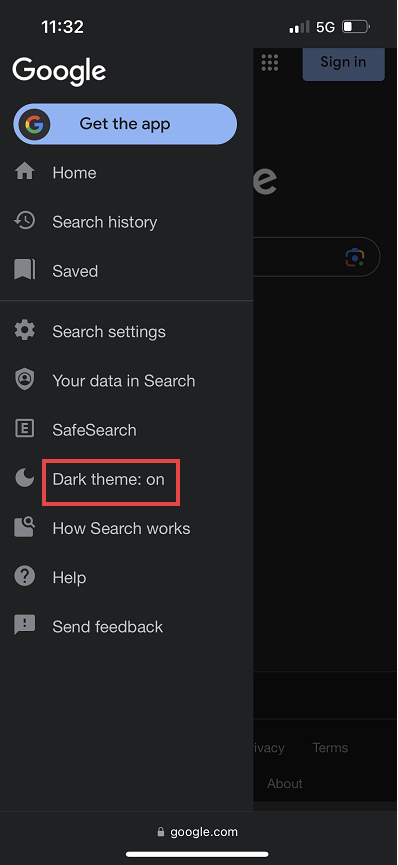
The mobile menu after clicking the icon. Source: Author
Step 3: Toggle dark theme option
Click “Dark theme: On” on the menu, which will toggle off the dark theme.
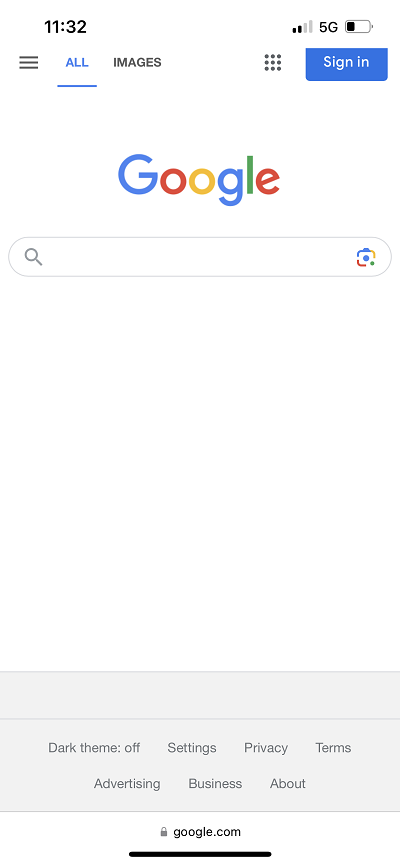
Google Search after dark theme is turned off. Source: Author
Or you can follow the same alt method from above
Pull up that same “Settings” menu, select “Search settings” and when a new screen pops up, choose “Other settings” from a two-option menu in the upper left-hand corner. Under the “Mobile” list of options, select “Dark theme” which will pull up three options for you to select from: on, off, or device default. Then click save.
There's also the scroll down method
From the Google Search home screen, just scroll to the bottom of the screen, and click “Dark theme: On” at the very bottom of the page.
Why you might want to turn off dark mode on Google Chrome
Dark mode on Google can help reduce eye strain, be a great option for nighttime and be a preference for some. For others, it might not be as aesthetically pleasing and make the screen harder to read. Some users also feel like there are color inconsistencies and optimization issues within dark mode.
Which color theme is right for me?
The main thing to consider is your personal preference. Try out both the light and dark themes at various times of the day to decide what works for you. The only aspect that matters is what works for you personally.
What to do after turning off dark mode on Google Chrome
Google and its numerous programs are customizable, so if there’s a display aspect bothering you, there’s likely a way to adjust the settings.
New to using Google and background themes and need more guidance? You may be interested in:


