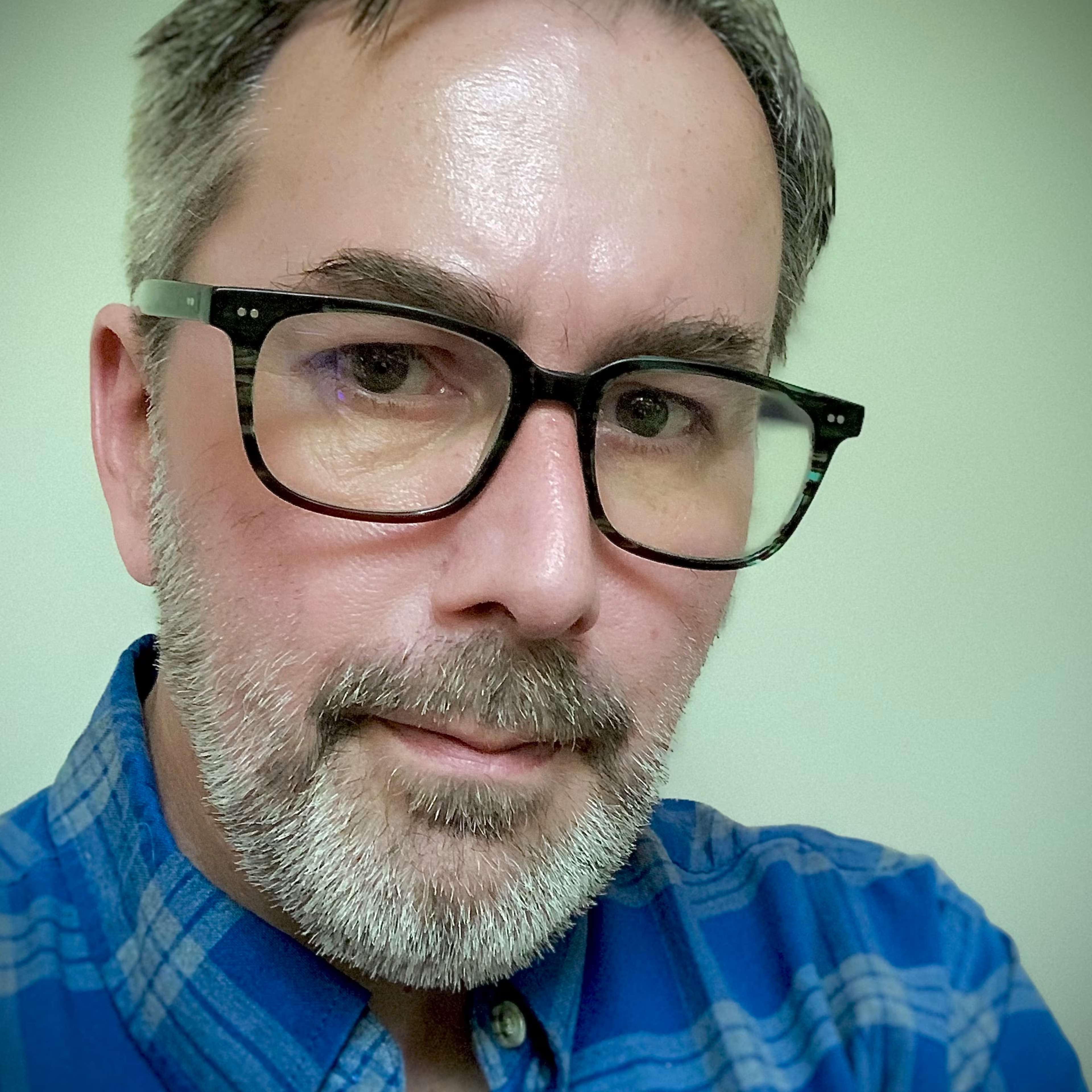Do you want to add a custom emoji to Slack for your business? Here's how.
Slack is a popular team collaboration app used by small and midsize businesses. Slack provides a central place for teams to communicate, work together on projects, share documents, and more. Like many chat-style applications, Slack features emoji so users can quickly share their reactions. For example, the thumbs-up emoji signals a friendly way of communicating "OK." One feature that businesses may not know about, however, is the ability to add a custom emoji to Slack.
The process to add an emoji to Slack is quick and easy, and can be done with a few simple steps. If you would like to customize the app for your business, here is how to add emoji to Slack.
Why would I create a custom Slack emoji?
Slack comes with thousands of emoji to choose from, but with a custom emoji, Slack can better reflect your company culture. Here are just a few of the reasons why businesses decide to add emoji to Slack.
Enhance team culture
While Slack's default emoji set is thorough and useful, it lacks a personalized touch. With recognizable emoji, like your company logo, you enhance the sense of team culture within the app. This is a great way to form a bond between co-workers while emphasizing what makes your team special.
Create new emoji to convey your message better
It can be hard to convey tone in written communication. That's why people often add a smiling or laughing emoji to Slack messages. Emoji help clarify the intent of your message. Creating new emojis helps your team convey things that are unique to your organization.
Use headshots to help employees claim a task as a reaction
Slack lets you use emoji directly in messages and as reactions to posted messages. For instance, a heart emoji says that you like what someone said. Creating emoji from headshots lets employees say they're claiming a task that needs to be done. This is just one of the many clever uses for Slack custom emoji.
How to add a custom emoji to Slack
Custom emoji can be created from small PNG or GIF image files, 128KB or less. Square images, sized 128x128 pixels, work best, but Slack will attempt to resize other images the best it can. Here's how to add emoji to Slack.
1. Open Slack and click the smiley face. Open Slack on a desktop computer. Click the smiley face icon near the bottom of the window where you type your messages.
Click the ‘smiley face’ icon. Source: All screenshots in this article are provided by the author.
2. Click Add Emoji. The emoji panel will now open up. Click the button that says "Add Emoji."
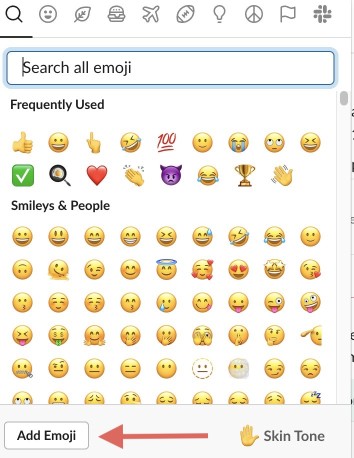
Click the Add Emoji button.
3. Upload an image and give it a name. In the panel that comes up, click the "Upload Image" button and select the graphics file you want to turn into an emoji. In this example, a PNG file of a smiling star has been chosen. You can also name the emoji; by default, Slack will use the name of the graphics file.
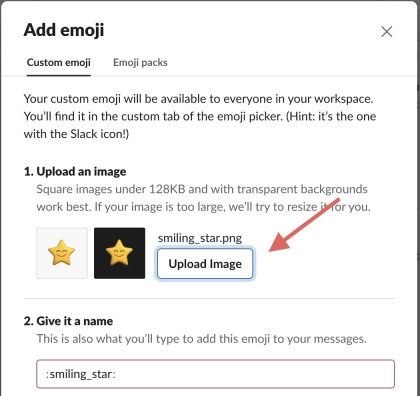
Click the Upload Image button and choose your file.
4. Search for and use your Slack custom emoji. Now, you're ready to use your Slack custom emoji. Just click the smiley face from Step 1. In the "Search" field, start typing the name of your emoji. In this example, typing "smiling" finds the smiling star emoji that was uploaded in Step 3. Once the search has found your custom emoji, click on it to add it to a message or a reaction.
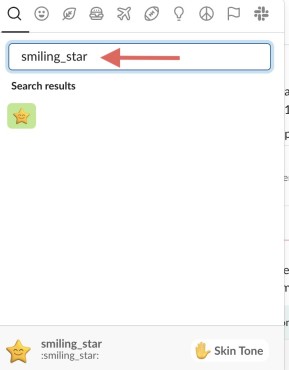
Type the emoji's name in the Search field.
Use your Slack custom emoji for improved communication
Slack custom emoji add a personalized touch for businesses that use the popular collaboration app. You can create a sense of community and team bonding with emoji unique and relevant to your organization. Headshots of your employees also make great emoji, as they communicate which team members are working on specific projects.
To learn more about Slack and other collaboration software, check out these Capterra resources: