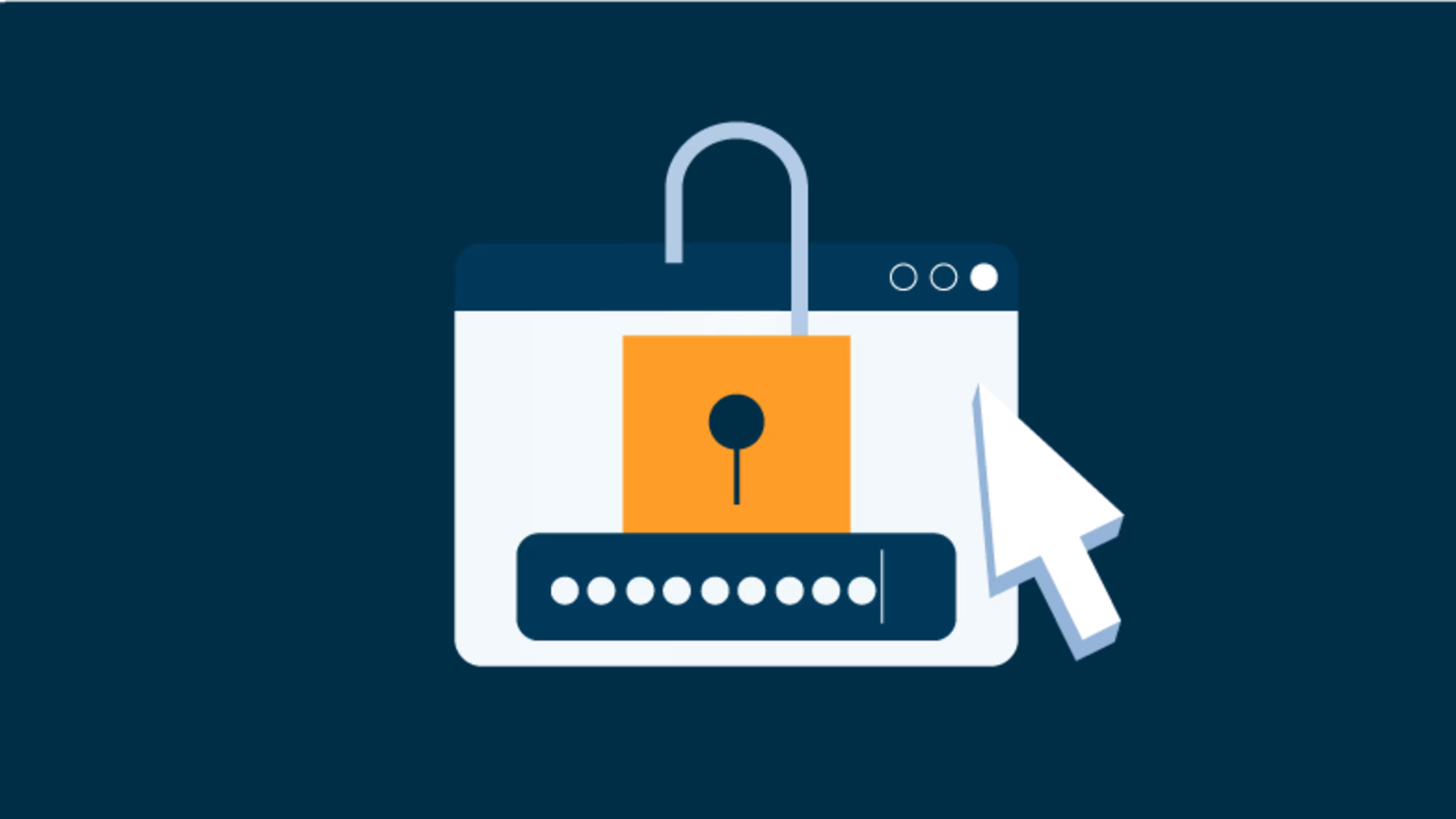Learn how to change your Facebook password on your phone or computer with this guide.
Weak passwords leave you vulnerable to hacking, scams, and data theft. While many employers have strong password policies for data security, do you take the same level of care with your personal social media accounts?
Facebook accounts often hold a large volume of personal data, especially if you access other sites using your Facebook profile. This guide will show you how to change your Facebook password to keep your data safe.
How to change your Facebook password on a computer
On your laptop or desktop, click the down caret in the top right corner. This opens a menu of options specific to your Facebook account.
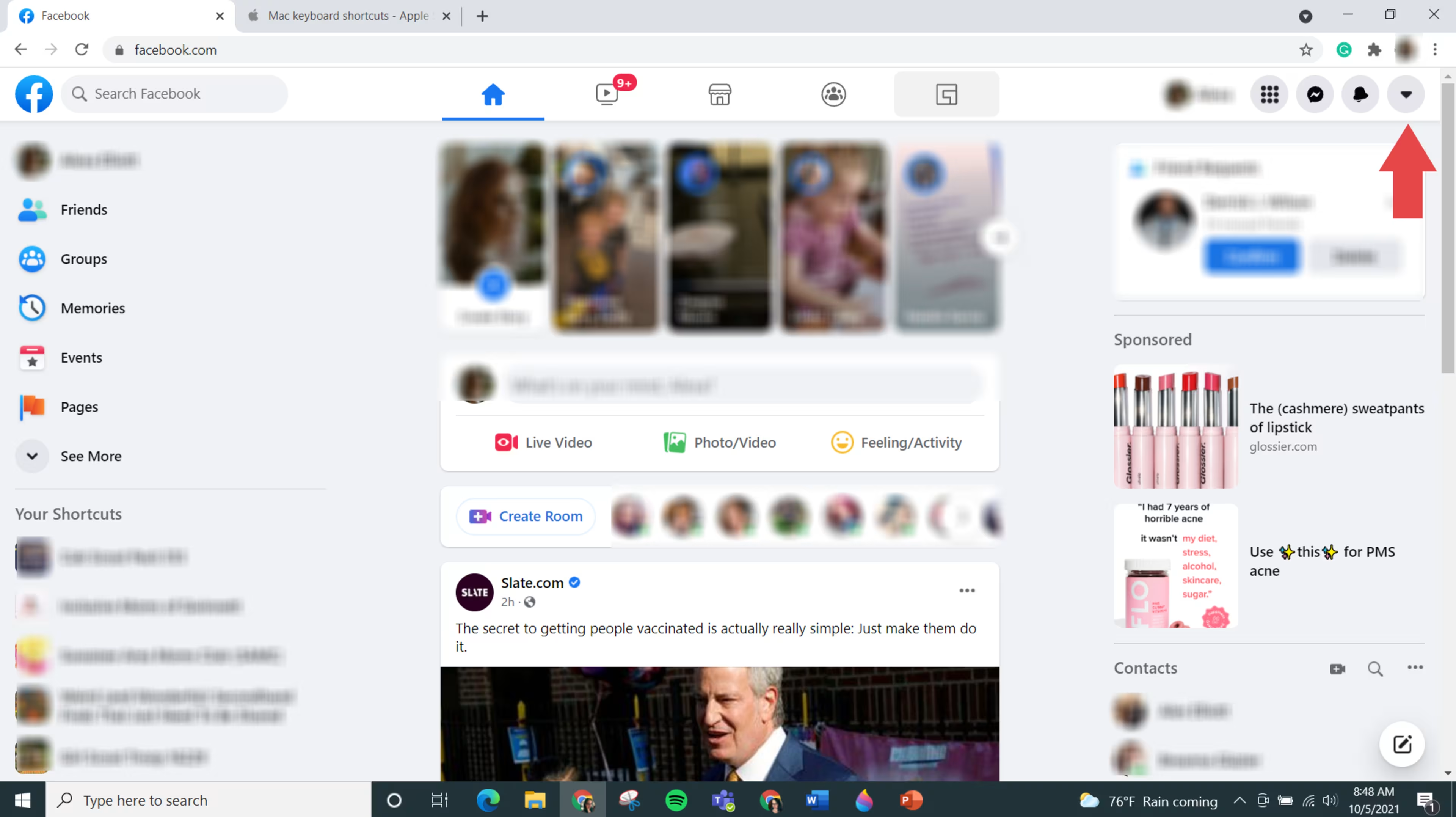
Click the down caret in the top right corner
Select “Settings & Privacy” next to the gear icon. In the resulting menu, click on “Settings.”
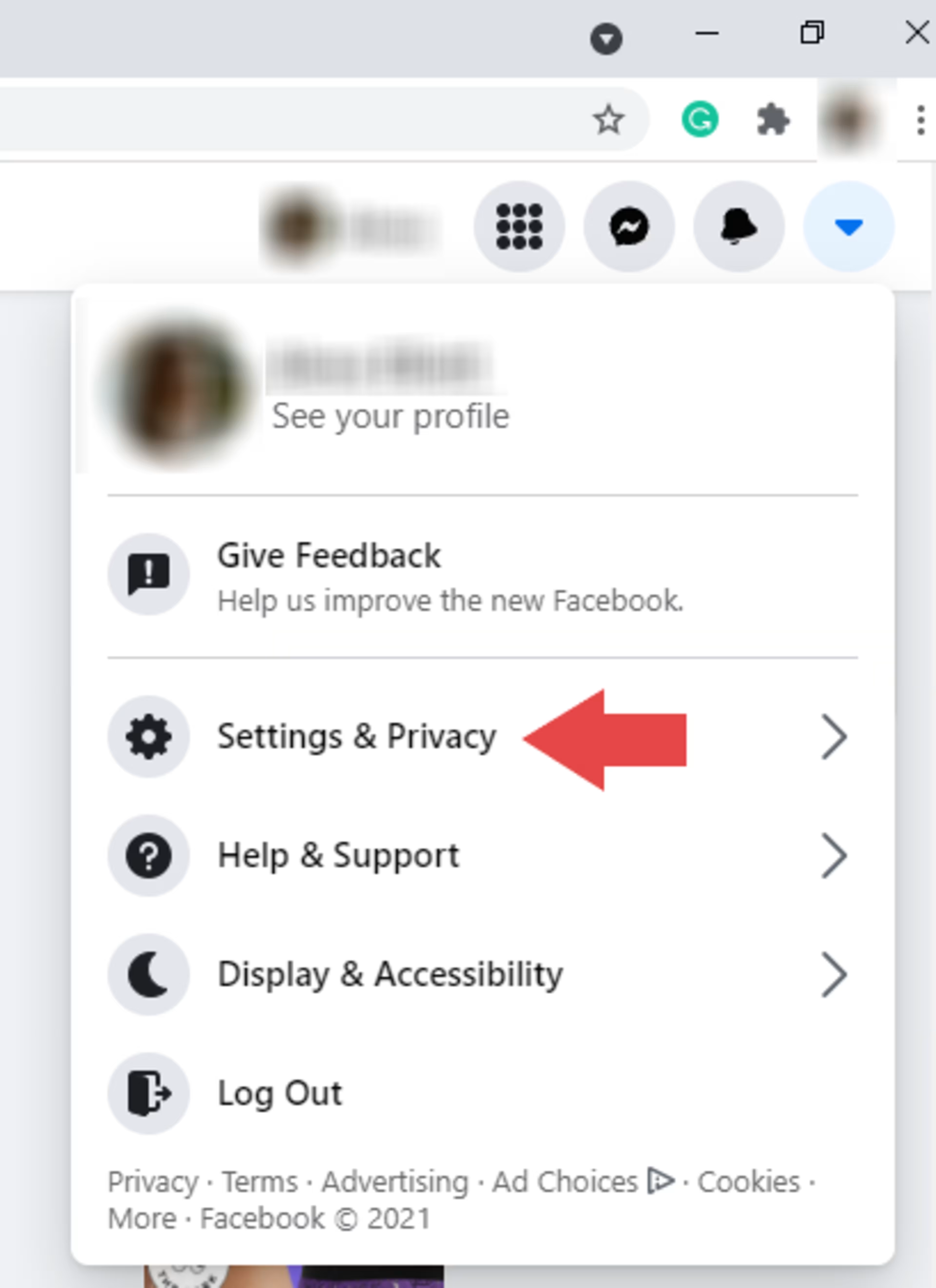
Select “Settings and Privacy”
This takes you to your account settings page, featuring a menu on the left side of the screen. Find and click “Security and Login.”
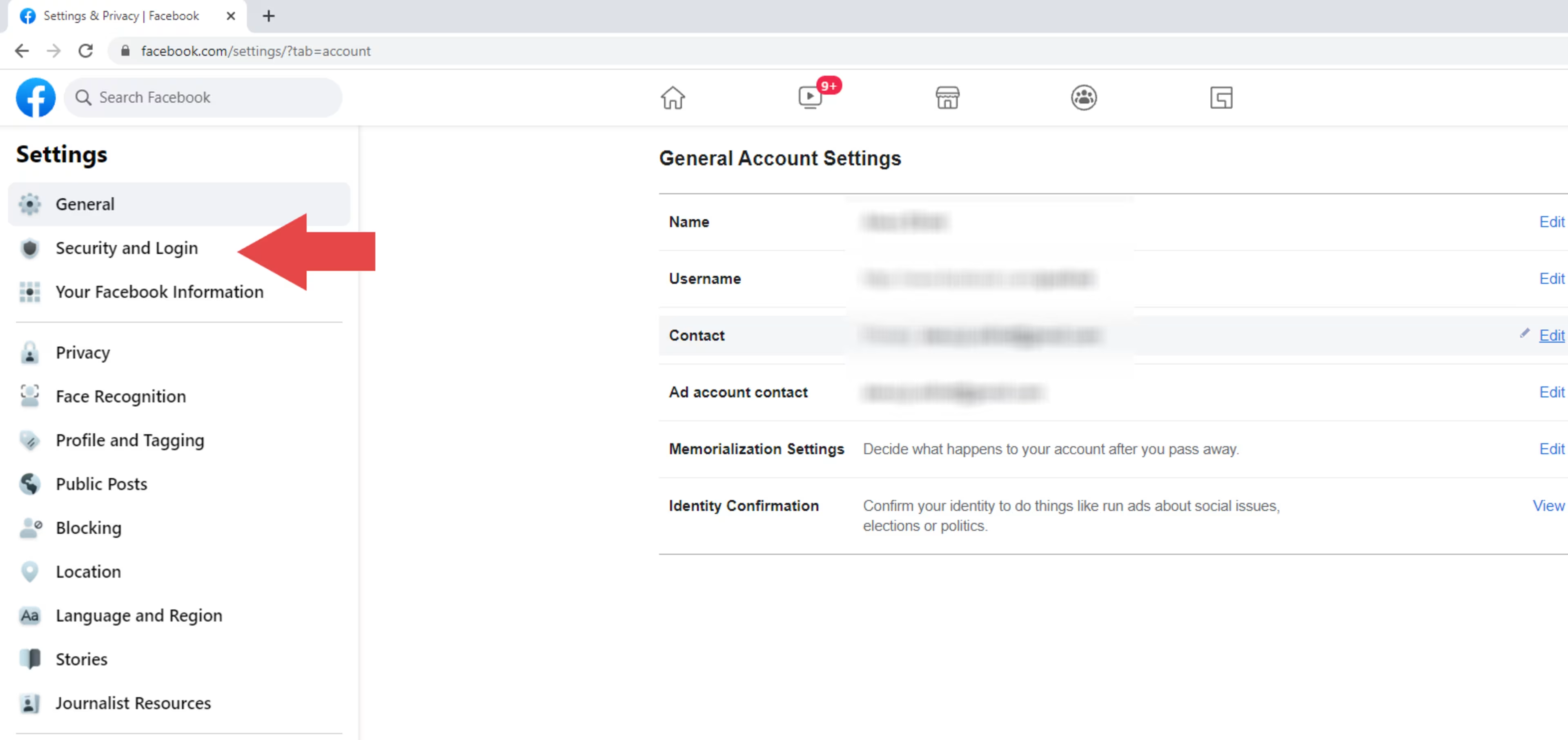
Click on “Security and Login” in the left menu
Scroll to find the “Login” section, and navigate to “Change password” within that section. Click on the “Edit” button.
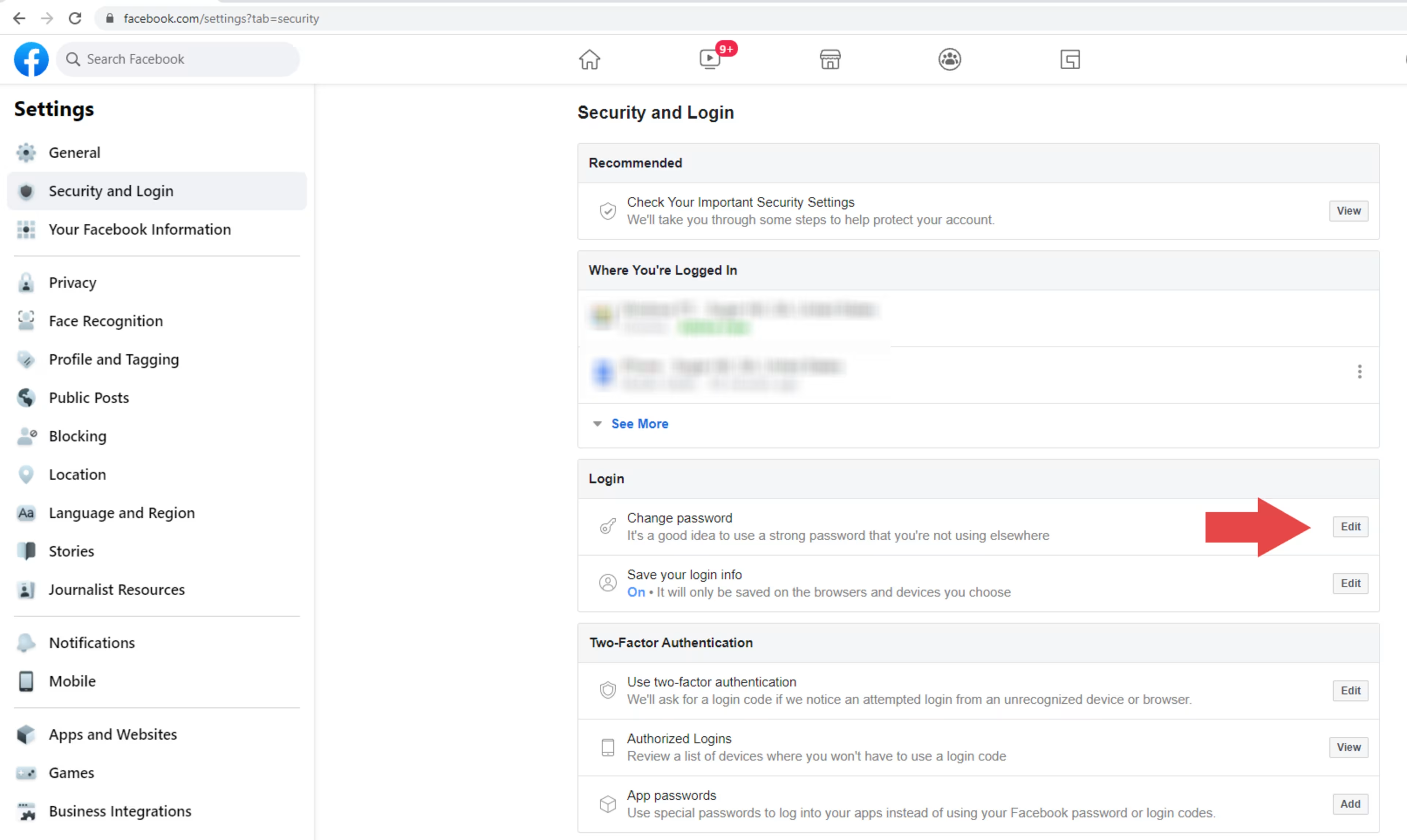
Click on the “Edit” button next to “Change password”
Enter your current password in the “Current” field, followed by your new password in the “New” box. Reenter your new password in the “Re-type new” box and click the "Save changes" button.
(It's worth noting that Facebook will indicate the strength of your new password as you enter it.)
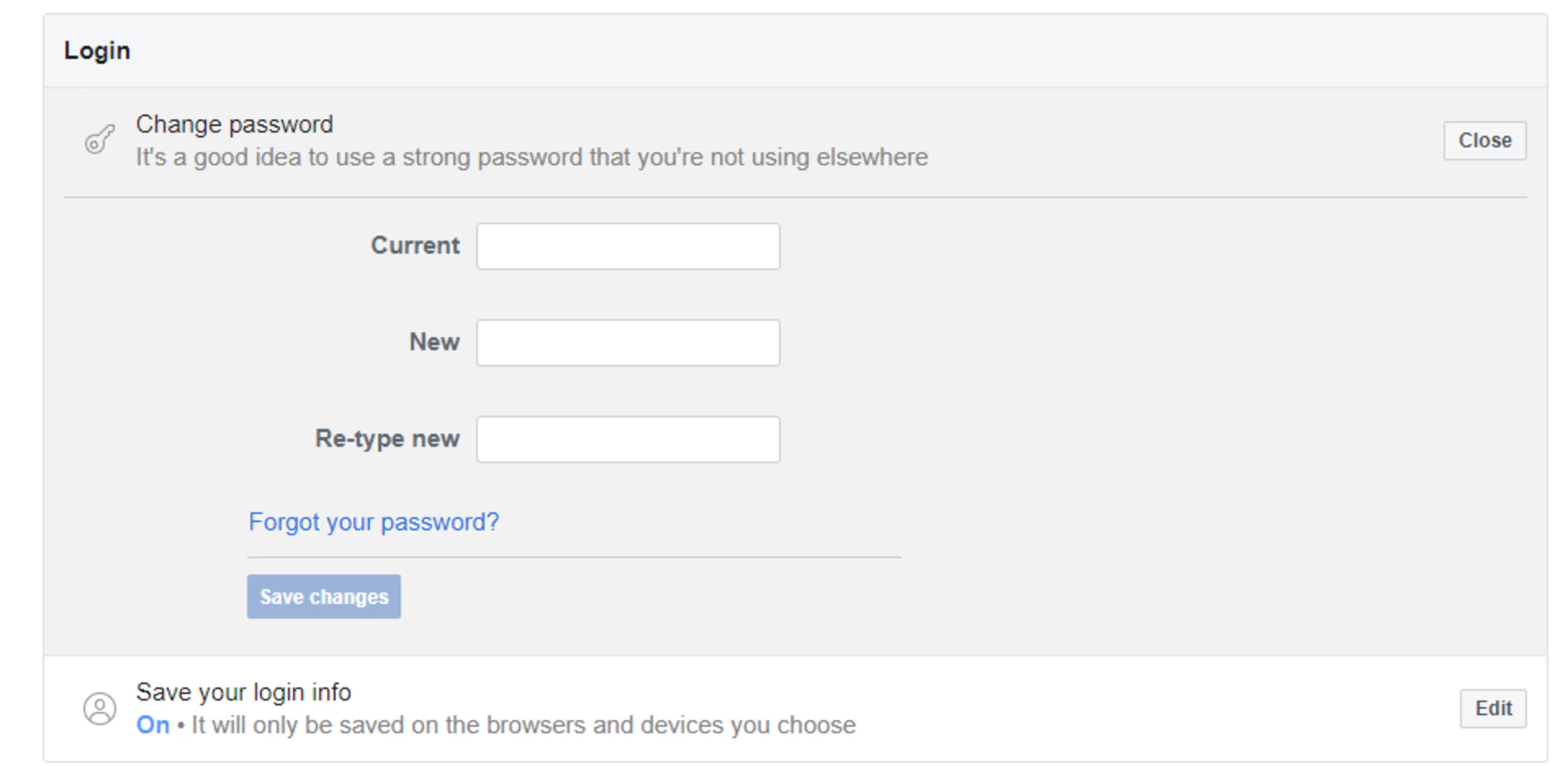
Enter your new password twice; click “Save changes” to complete the process
How to change your Facebook password on a mobile device
Open the Facebook app on your smartphone or tablet. Locate and tap the hamburger menu, which appears as three stacked horizontal lines (indicated by the red arrow in the below image). The placement of this menu varies based on device and app version.

Tap the three horizontal lines to open your account menu (location varies by device and app version)
Scroll down and select “Settings & Privacy” within your account menu.

Scroll until you find “Settings & Privacy” next to a gear icon
Tap the down caret to expand the "Settings & Privacy" menu, then tap “Settings.”

Tap on “Settings” under the Settings & Privacy menu
Next, tap “Password and Security” under account options.

Tap “Password and Security”
Locate and tap “Change password.”

Tap “Change password” next to a key icon
Enter your current password, followed by your new password twice to confirm. Then tap “Update Password.”

Enter your current password and then correctly type your new password twice before tapping "Update Password" to complete
How to reset your Facebook password
You can only change your Facebook password if you are logged in to your account, but what happens if you aren't logged in and forgot your password?
Don't worry—you can reset your password with the following steps:
Go to Facebook’s Find Your Account page.
Enter the email address or mobile number associated with your Facebook account and click search.
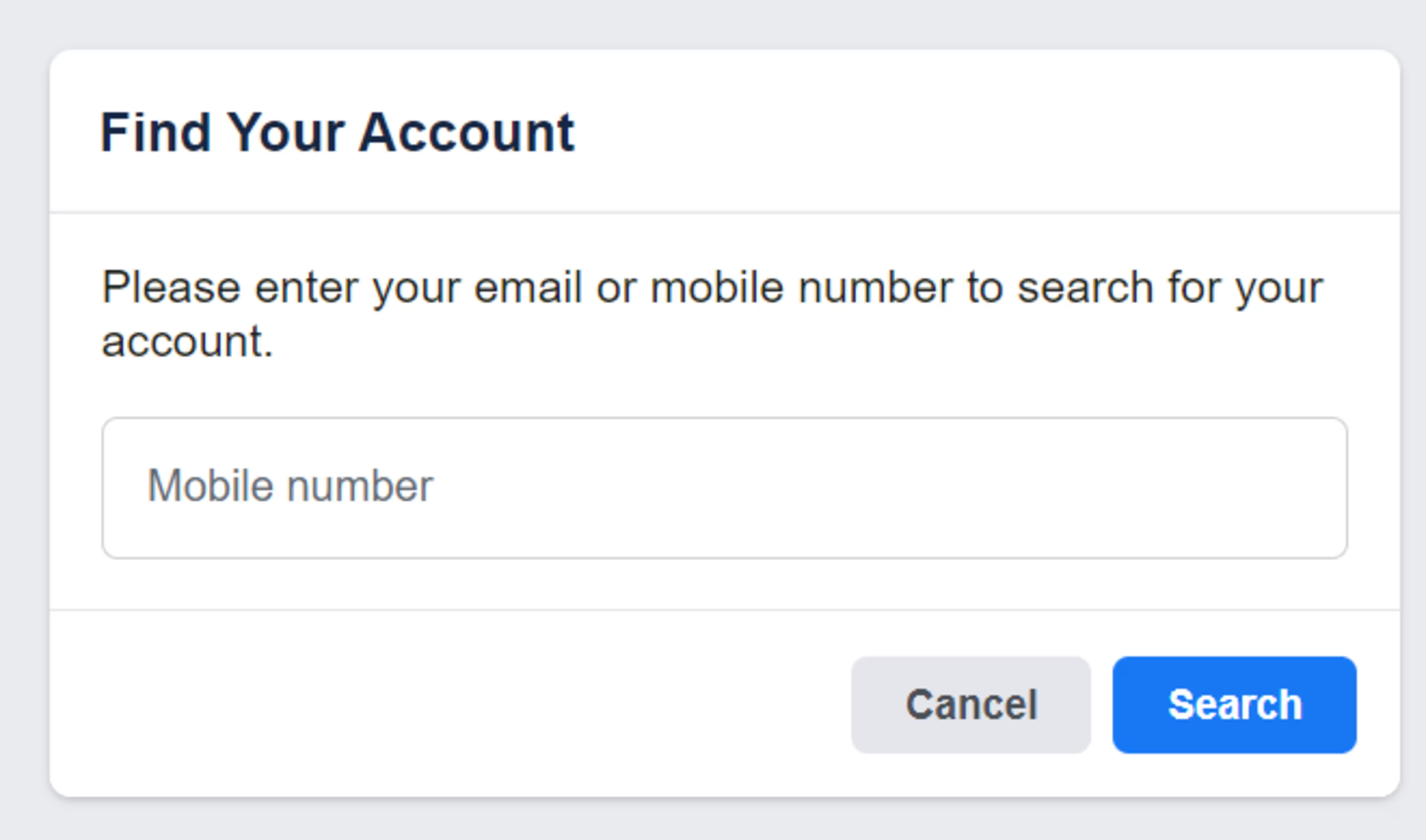
Search for your account using your email or phone number
Choose which option you want to use to receive a password reset code. You can use your Google account, receive the code via email, or have the code texted to your mobile number. Click the blue “Continue” button.
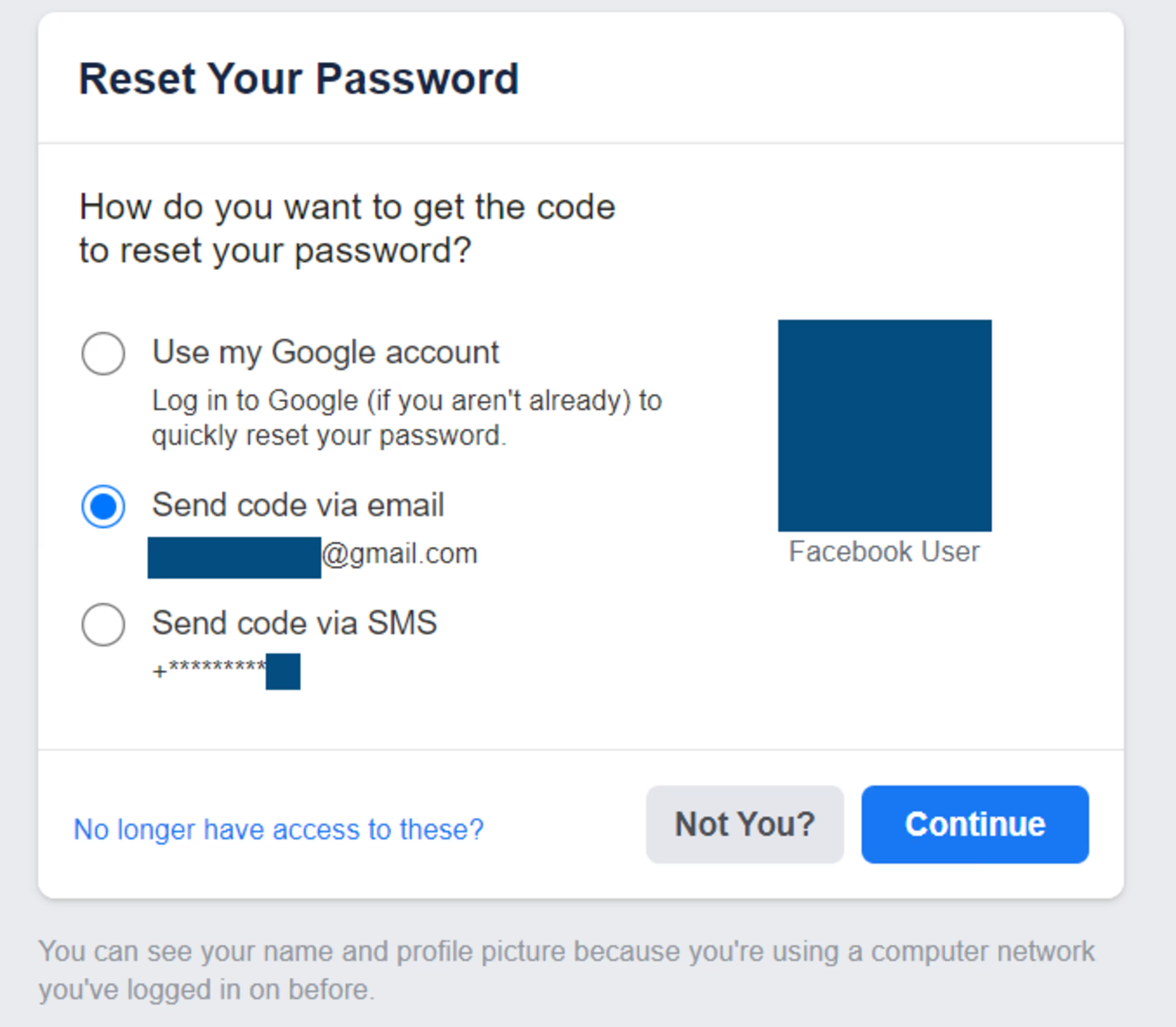
There are several options to receive the code to reset your password
Follow the instructions provided after you receive your reset code.
How to enhance your digital security
Changing your Facebook password helps keep your online presence secure.
When it comes to increasing overall security, many companies look to password management software to safely store login credentials and auto-generate strong passwords.
To learn more about your options when it comes to protecting IT networks, computer systems, mobile apps, and software platforms, check out our cybersecurity software buyers guide.
Disclaimer:
The steps to change a Facebook password were researched in October 2021, and screenshots reflect the app layout on a desktop computer as well as an iOS mobile device. Applications and layouts are liable to change; see Facebook’s Help Center for additional information.