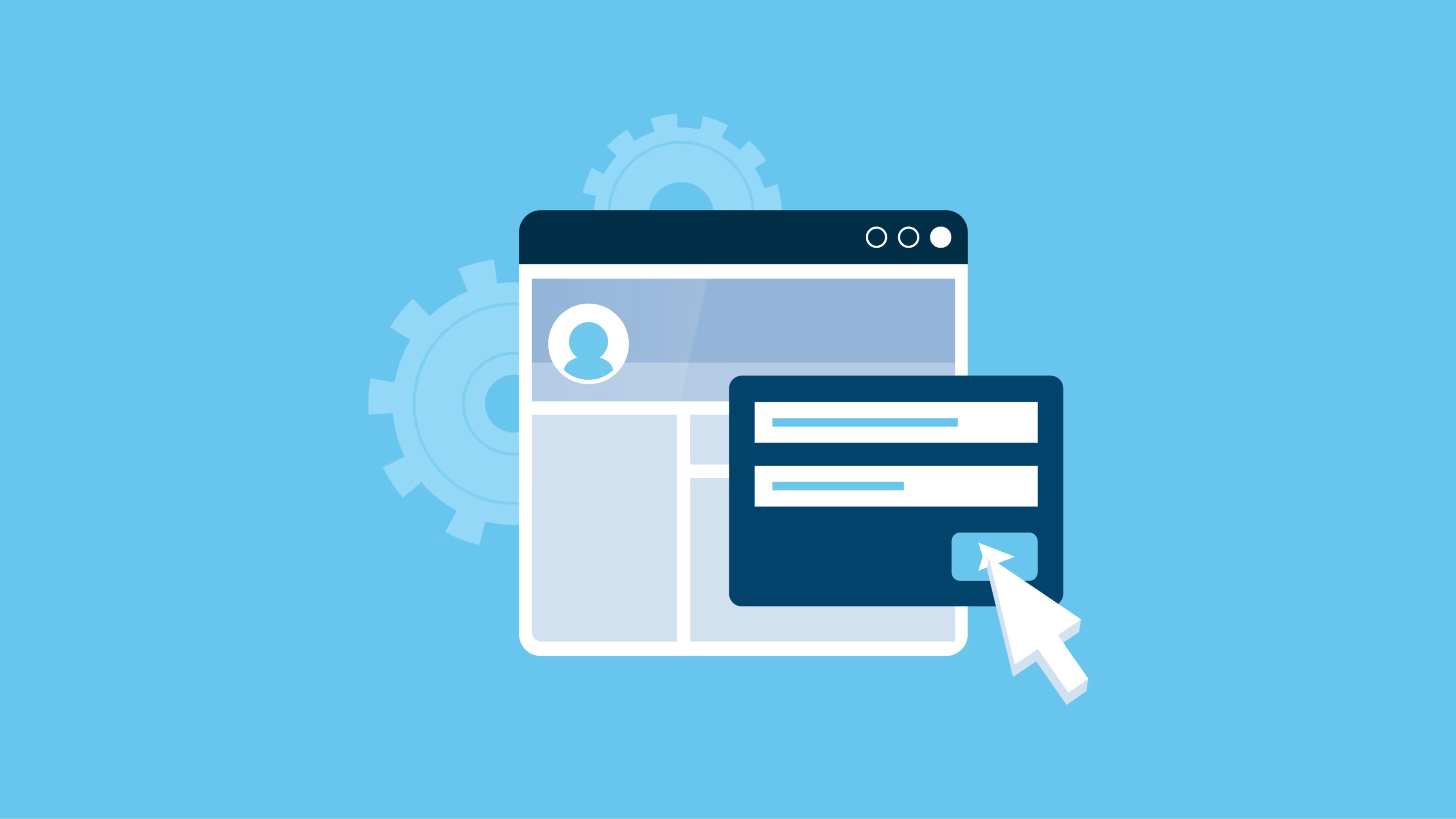Changing your name on Facebook can be accomplished with these simple instructions.
Got a new name? Updating your Facebook profile is easy. Whether due to marriage, divorce, or anything in between, a name change on the world's largest social network only takes a few clicks. However, the process is not without potential hiccups. Read on for step-by-step instructions to change your name seamlessly on Facebook.
The basics of Facebook's naming policy
Facebook's naming policy states, “The name on your account should be the name that your friends call you in everyday life.[1] This name should also appear on an ID or document from our ID list.[2] However, Facebook allows name variations such as:
Nicknames
Maiden names
Professional names
Keep in mind that you may need to provide Facebook with your ID if you're locked out of your account. (Facebook sometimes locks accounts that have suspicious activity, such as too many attempted logins.) And if your account name doesn't match your real name, you may not be able to recover your account. Also, once you change your account name, you can't modify it again for 60 days.
Facebook also also allows you add additional names (which Facebook refers to as "Other Names"), including your:
Nickname
Maiden name
Alternate spelling(s)
Married name
Father’s or mother’s name
Title
Other
Your name cannot be/have the following:
Another person's name
A business or organization name (such accounts need a Facebook "Page," not a private account)
Symbols, numbers, unusual capitalization, repeated characters/punctuation
Characters from multiple languages
Words or phrases instead of a name
Offensive/suggestive words
Like your profile name, these other names are on public view; they supplement your full profile name but don't replace it.
How to change your Facebook name on a desktop
Changing your Facebook name is a quick and easy process that only needs to be done once, either on desktop or mobile. Here is how to do it from a computer:
To change your profile name on Facebook from a computer or laptop, follow these steps:
1. Log in to Facebook.
2. On the menu bar at the top right of the screen, click on the "Account" tab, which is indicated by a downward caret.
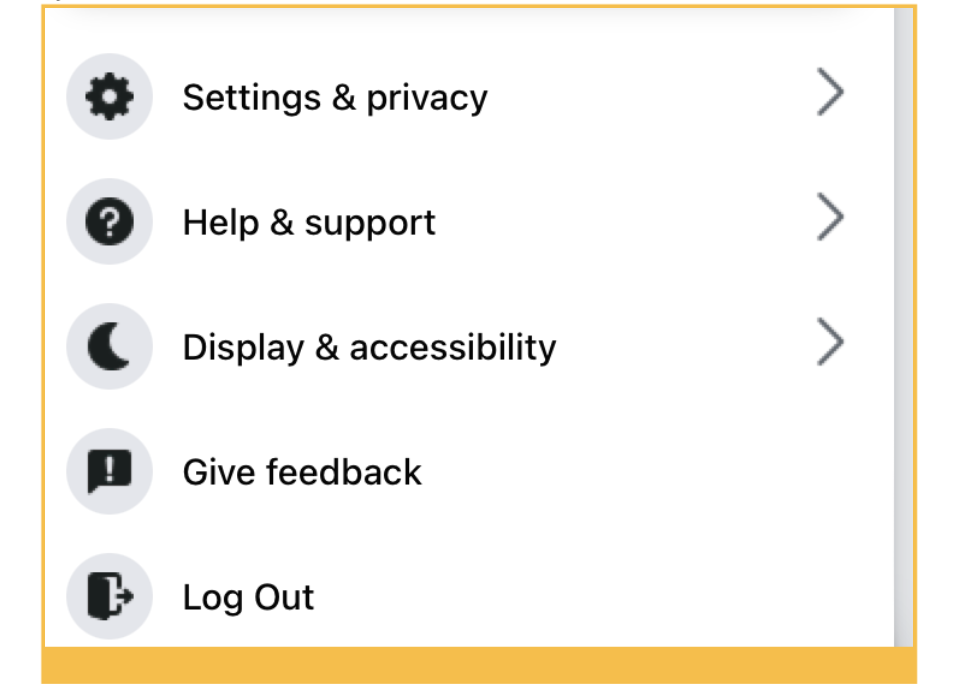
Example of 'Account' tab in Facebook (Screenshot provided by author)
3. From the dropdown options, click on "Settings & Privacy," which is indicated by a gear icon.
4. Access the Meta Accounts Center on the left hand of the screen
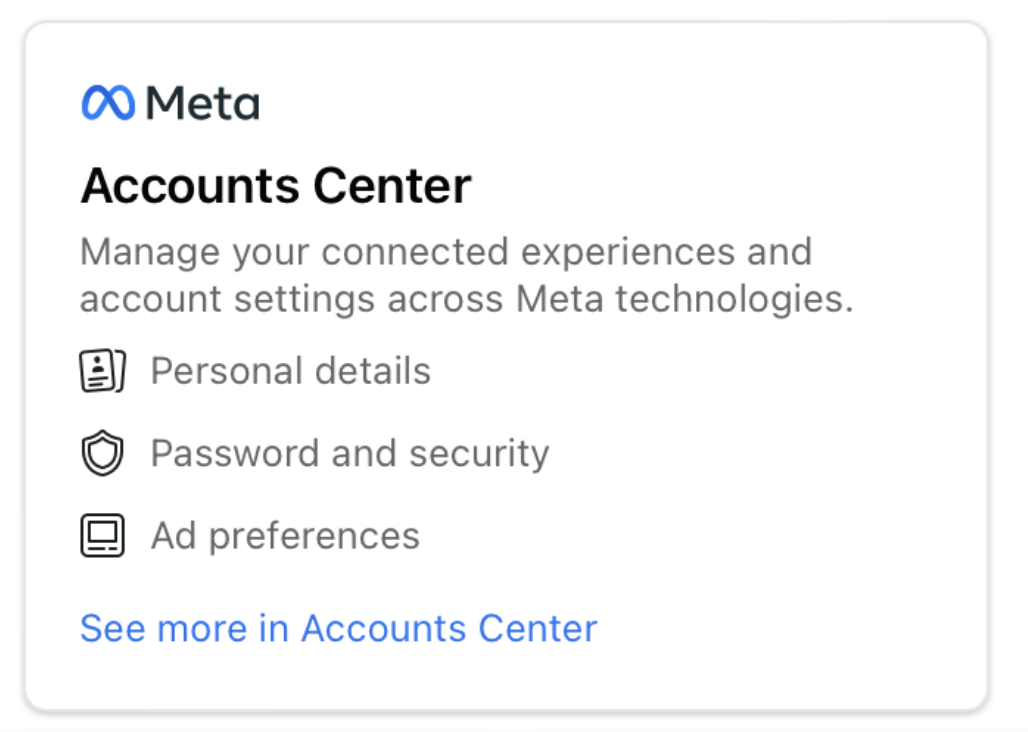
Settings menu to manage Facebook account (Screenshot provided by author)
5. Click "Profiles"
6. Click the profile you'd like to change (If you have an Instagram account, you'll see it here too)
7. Click "name"
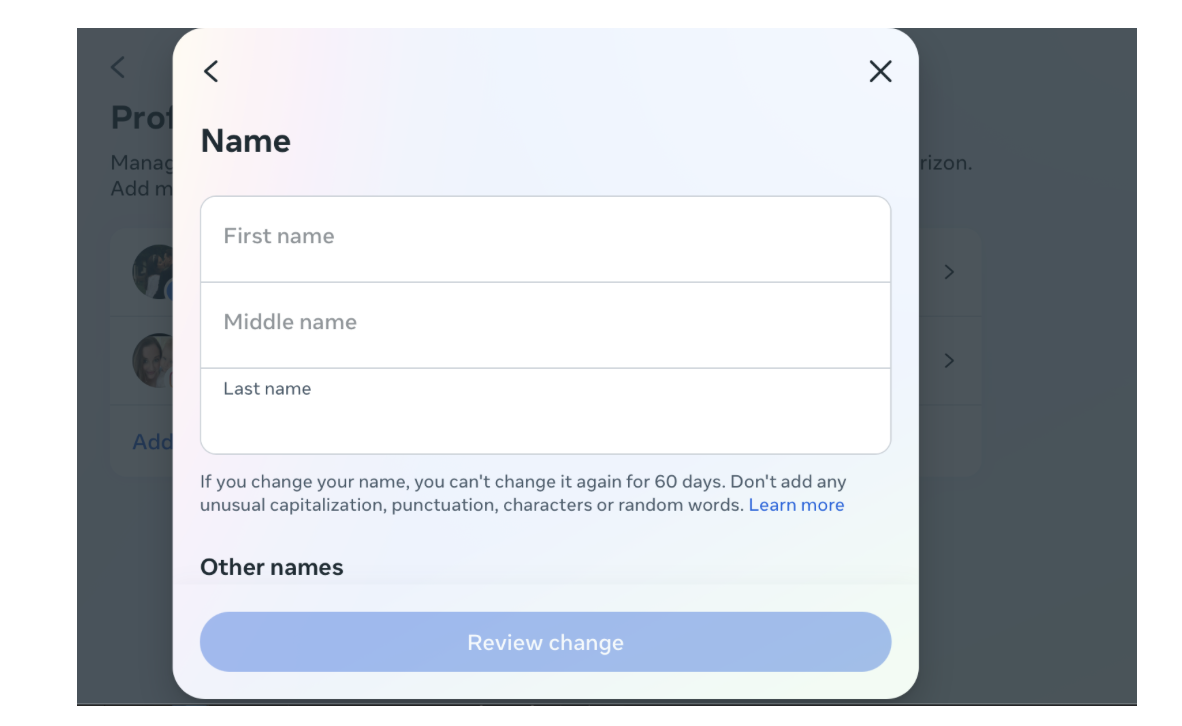
Example of popup when you change name in Facebook (Screenshot provided by author)
8. Enter the first, middle (if desired), and last name for the Facebook name change.
9. Click on "Review Change"
10. A pop-up box will appear, asking you to choose how your name should be displayed on your profile. Select your desired option.
11. Next, enter your password to save this setting.
12. After previewing your name and entering your password, click on “Save Changes” to complete the process.
How to change your Facebook name on a mobile device
To change your Facebook profile name from your mobile device, follow these steps:
1. Open the Facebook app.
2. Tap "Menu" in the bottom right corner.
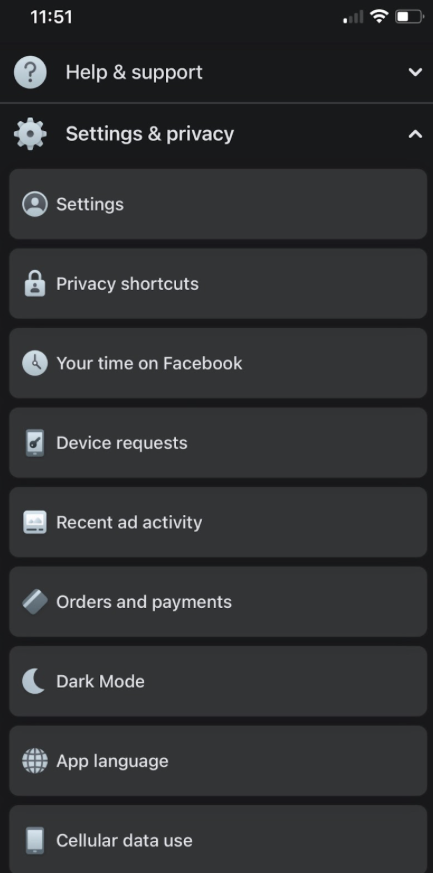
Menu for changing name of Facebook on mobile device (Screenshot provided by author)
3. Scroll down to "Settings & Privacy" and tap on it.
4. From the box that appears next, select "Settings."
5. You'll be navigated to the "Settings & Privacy" page. From there, tap on the Meta Accounts Center.
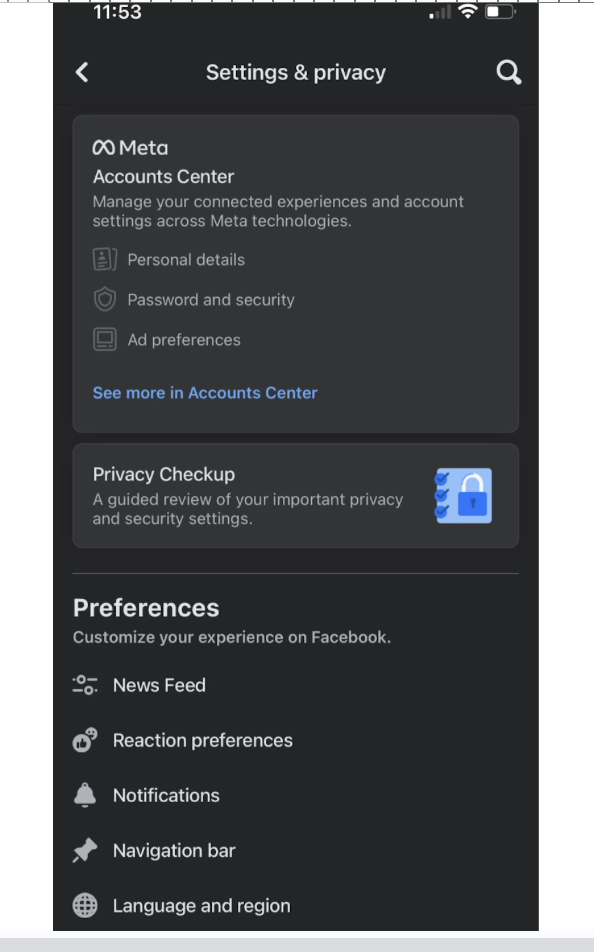
Menu for Facebook privacy settings on mobile device (Screenshot provided by author)
6. Tap on the profile of the account you'd like to change.
7. Enter your first and last name (and your middle name, if you like).
8. Tap "Review Change."
9. On the next page, you'll be asked to choose how you want your name to be displayed on your profile. Select your desired option.
10. Enter your password to save this setting, and then select "Save changes" to complete the process.
Troubleshooting name change problems
While generally a smooth process, changing your name on Facebook can occasionally cause minor issues. You may encounter problems with notifications, tagging, and account access if contacts are unaware of your new name. Here are some tips to mitigate disruptions:
Post an update announcing your new name to ensure friends are informed. Ask them to tag you appropriately moving forward.
Review old posts and photos to check whether your new name appears correctly. While it is unlikely, you may have to manually update the photos you are tagged in.
If account access is disrupted, verify your identity with a government ID. Provide any prior names used on your account.
Adjust privacy settings to limit tagging ability for those who may continue tagging your old name.
Check notification settings to ensure you still receive updates.
Use the Name Change Aliases tool so you are notified when an old name is tagged.
With vigilance and regular check-ins after changing your name, you can smooth over any potential hiccups on Facebook. Most issues will resolve naturally once contacts adjust to your updated profile name.
Protect your name and privacy online
Facebook is a fun place to socialize, but unfortunately, it's also a site for hackers, cyberbullies, and other threatening figures. A Facebook name change might be necessary to protect your identity and privacy.
Another way to protect yourself online is to learn how to block other users who pose online threats. Learn how to block someone in our easy-to-follow step-by-step guide, "How to Block Someone on Facebook." Stay safe online!