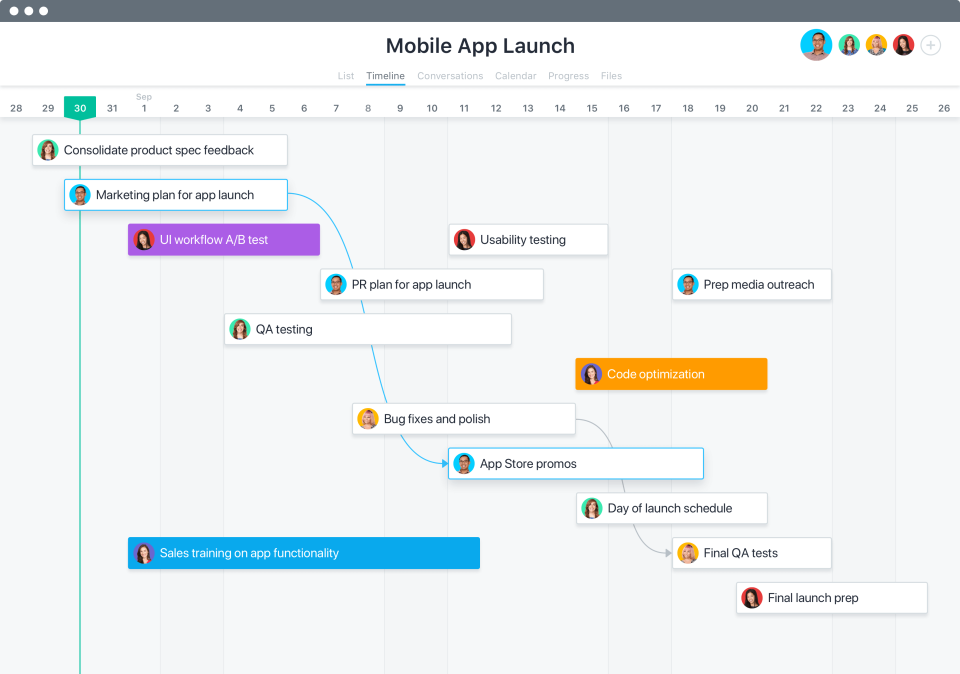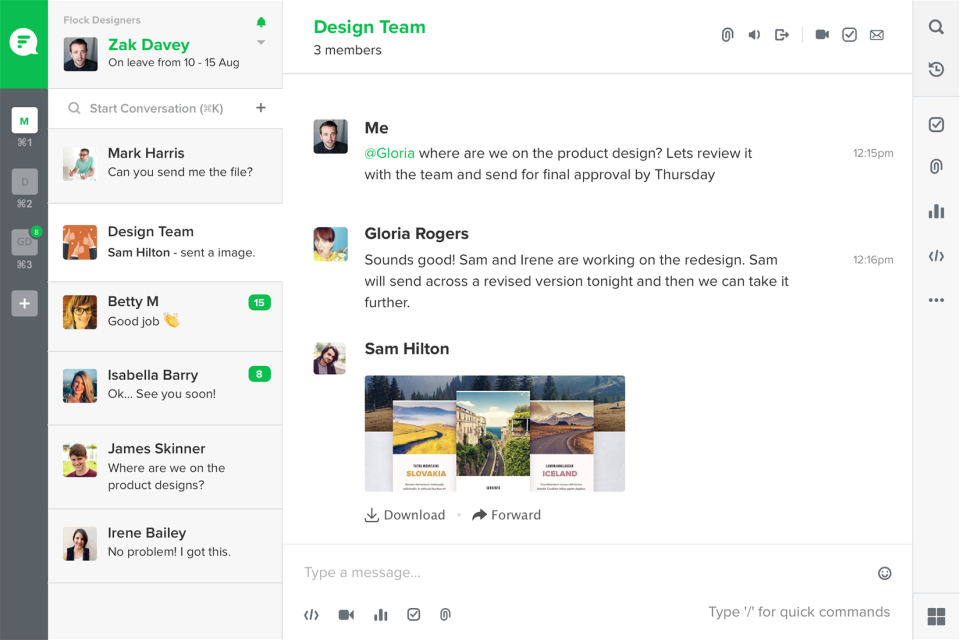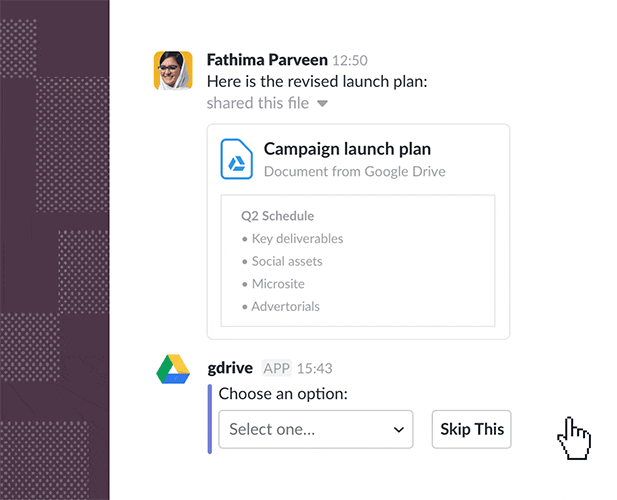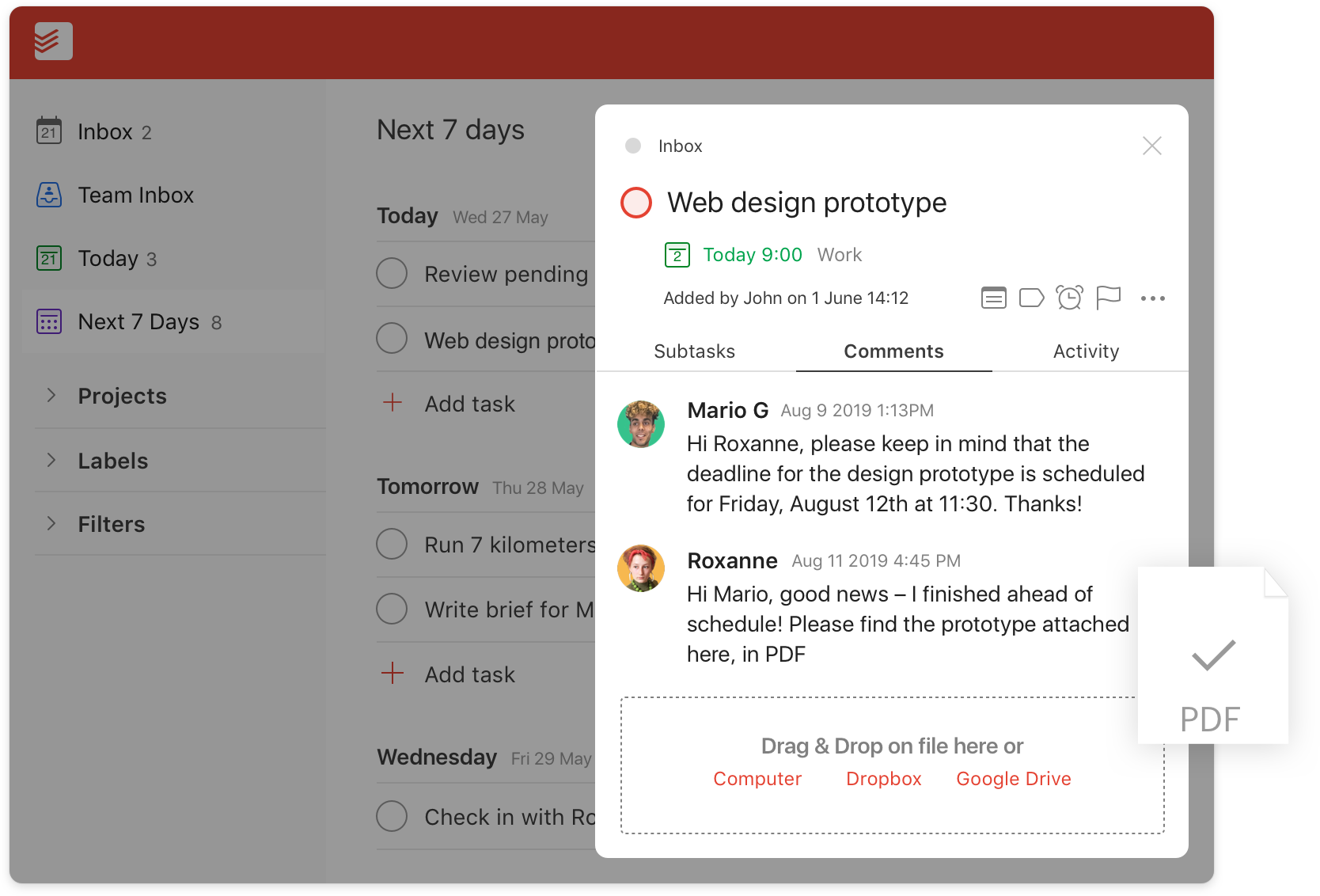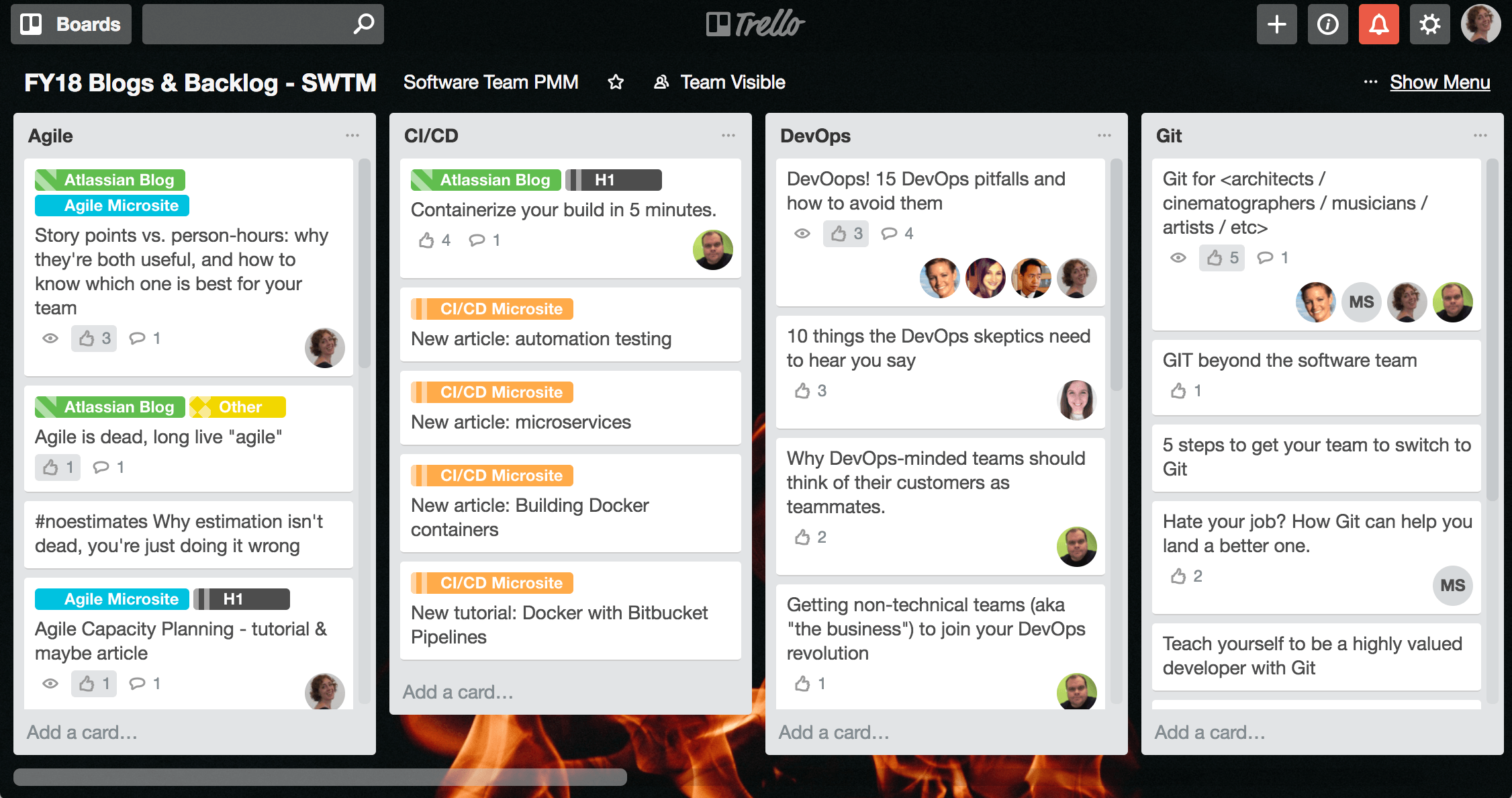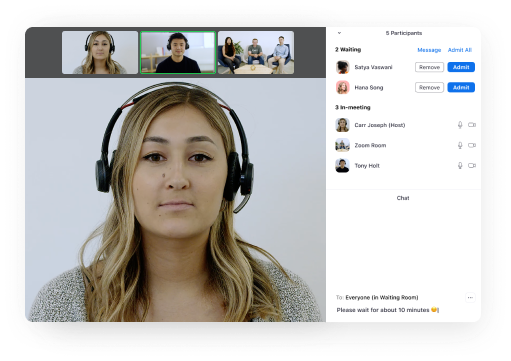Anxious about working from home? With these top six remote work tools, your team can say goodbye to communication glitches and keep projects on track.

Working remotely has become integral to today’s work culture but without the right tools, it can be a hassle. While large businesses have the financial and technical resources to adopt a suite of project management, collaboration, and remote support tools, small and midsize businesses can often struggle due to limited resources.
To help such small and midsize businesses, we’ve prepared this article with the top free tools on the market.
But first, what does top mean? To be considered for this article, a tool had to meet the following criteria:
Offer a stand-alone free version of the tool that is not too restrictive (i.e. supports more than three users and offers the core features of the tool).
Have a minimum overall rating of 4.5 (without rounding off) on Capterra’s software directory in the last one year.
For more details on how we selected these products, you can read our methodology here.
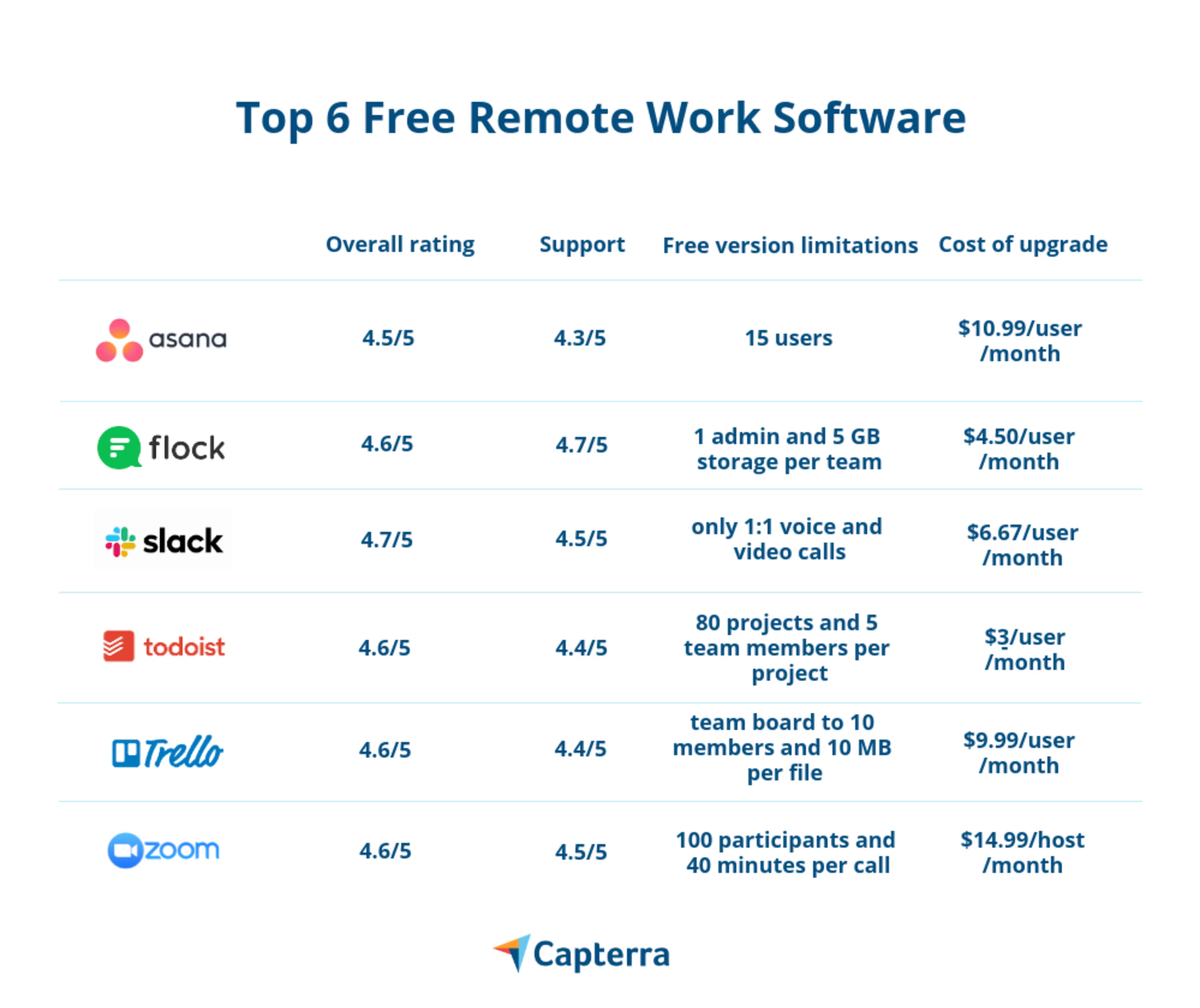
1. Asana
Asana is a project management tool that helps teams streamline project-related communication and visualize their workflows. It works on a task-based system that enables users to turn projects into individual or a series of tasks, assign them to team members, upload related documents and images, and collaborate via the comment section.
The free version of the tool includes features such as tasks, list view, board view, calendar view, assignees, due dates, and integration with tools such as Gmail, Slack, Adobe Creative Cloud, and Tableau. It allows up to 15 users.
Reviewers of Asana on Capterra share the following pros and cons:
Pros | Cons |
|---|---|
A good tool for task-based communication as well as keeping tabs on the progress of projects. Achievement tracking and allowing team members to see each other’s achievements. | Email notifications on each task-related activity flood the mail inbox and are hard to disable. Comments can get lost inside the plethora of tasks and subtasks, and there is no non-task based mode of communicating. |
Cost to upgrade: Plans starting $10.99/user/month when billed annually.
2. Flock
Flock is a collaboration tool that helps remote teams streamline communication with the help of instant chat and channels. It supports audio and video calls and file sharing and offers an announcement feature for admins to broadcast news to the entire team. Additionally, it allows creating company directories, sharing posts to channels by using a custom email address and bookmarking important messages.
The free version of the tool supports unlimited one-on-one and group instant chat, 10 team channels, one-on-one video calls, and a single team admin. However, it limits the storage space to 5GB per team and searchable messages to 10,000.
Reviewers of Flock on Capterra share the following pros and cons:
Pros | Cons |
|---|---|
The tool helps track what other team members are doing, engage in discussions, and be part of collaborative decision-making. A good tool for interpersonal connections between team members, and it’s easy to join or leave channels based on personal discretion. | The notifications for messages can get overwhelming. Creating private to-do lists with due dates in channels to further streamline communication. |
Cost to upgrade: Plans starting $4.50/user/month.
3. Slack
Slack is a collaboration software that helps remote teams communicate via one-on-one and one-to-many interactions. One of the highlights of the tool is its integration with over 2,000 third-party tools, such as Google Drive, Dropbox, Asana, Trello, Zendesk, and Salesforce.
However, the free plan caps integrations with just 10 third-party tools and supports only one-on-one voice and video calls and 10,000 searchable messages.
Reviewers of Slack on Capterra share the following pros and cons:
Pros | Cons |
|---|---|
The ability to share multimedia files and GIFs in a conversation adds a fun yet functional element. Seamlessly juggle between one-to-one and one-to-many conversations via channels and chats. | The number of notifications can get overwhelming. However, that depends on the size of the team and their usage. Lack of options to prioritize messages. So, all messages are sent with equal priority and can get lost in the crowd. |
Cost to upgrade: Plans starting $6.67/user/month.
4. Todoist
Todoist is a collaboration tool that helps remote teams organize work into personal and shared to-do lists. Some of the tool’s highlights include the ability to add due dates to tasks, creating recurring tasks, prioritizing tasks with color codes, and assigning tasks to team members.
The free version of the tool accommodates no more than 80 projects and 5 team members per project. This version only provides basic features, such as recurring task dates, task priorities, and integrations.
Reviewers of Todoist on Capterra share the following pros and cons:
Pros | Cons |
|---|---|
The tool helps organize work into efficient daily and weekly to-do lists. Auto-sync between the mobile and desktop versions ensures a seamless transfer of information. | Reverting a task that has been accidentally marked done can be a cumbersome and confusing process. Lack of time tracking or micro-scheduling, which some users demand for. |
Cost to upgrade: Plans starting $3/user/month when billed annually.
5. Trello
Trello is a Kanban-style project management tool that helps remote teams keep track of what is being worked on, by who, and how much progress has been made. Some of its highlights include the easy organization of work with tags, labels, and categories; in-line editing of tasks; and drag-and-drop functionality to reschedule tasks or move them around.
The free version of the tool includes unlimited personal boards, cards, and lists. However, it limits file attachments to 10MB per file and the team board to 10.
Reviewers of Trello on Capterra share the following pros and cons:
Pros | Cons |
|---|---|
Organizing tasks into boards and cards gives neat and extensive visibility into projects. The ability to add files, checklists, and pictures to boards and cards makes it easier to communicate and collaborate. | The learning curve can be steep due to the extensive features offered by the tool. The tool needs a stable connection with high bandwidth to function seamlessly. With low bandwidth, it is difficult to edit tasks. |
Cost to upgrade: Plans starting $9.99/user/month when billed annually.
6. Zoom
Zoom is a web conferencing tool that helps remote teams connect with team members from around the world. Some of its highlights include being able to invite people to meetings with one-click URLs, a waiting room feature to monitor and control meeting attendees, and a multi-share option to view two shared screens simultaneously.
The free plan of the tool limits meetings to 100 participants and 40 minutes. However, it offers unlimited meeting sessions, HD video, screen sharing, waiting room, and group messaging.
Reviewers of Zoom on Capterra share the following pros and cons:
Pros | Cons |
|---|---|
Holding a meeting with participants from multiple organizations is easy and hassle-free. The video and audio quality is reliable even when the internet bandwidth is low. | The learning curve can be steep for non-tech-savvy users. The chat feature does not let users share multimedia files. |
Cost to upgrade: Plans starting $14.99/host/month.
Things to consider when selecting a tool
Choosing the right tool for a business can be complicated, despite having a basic understanding of the top tools on the market. Hence, when selecting a tool, the following questions must be considered:
Does the free version of the tool offer the core features needed by the team?
Does the free version of the tool accommodate enough users to have the whole team on board?
Does the free version of the tool work with the team’s existing IT infrastructure?
If you are currently using a free remote working software, or have used one in the past, feel free to share your experience with us in the comments below.